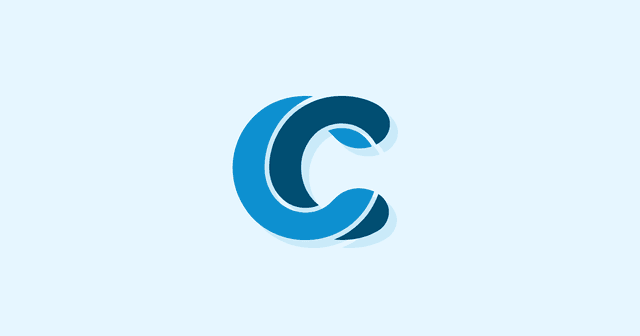Overview
You may have noticed that some businesses are posting content directly to the Google search results page. This is a new feature that Google has rolled out called “Google Posts”. In this blog post, we go over the benefits of Google Posts and the best practices for using them.
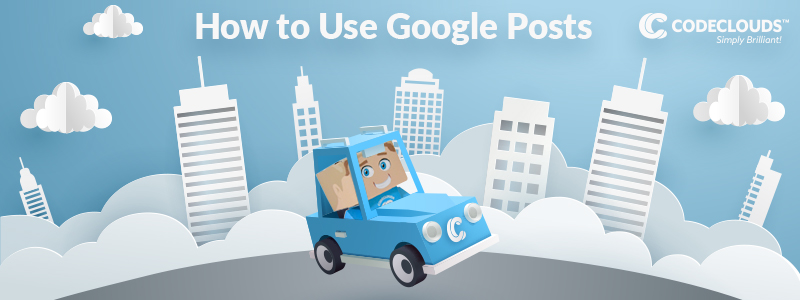
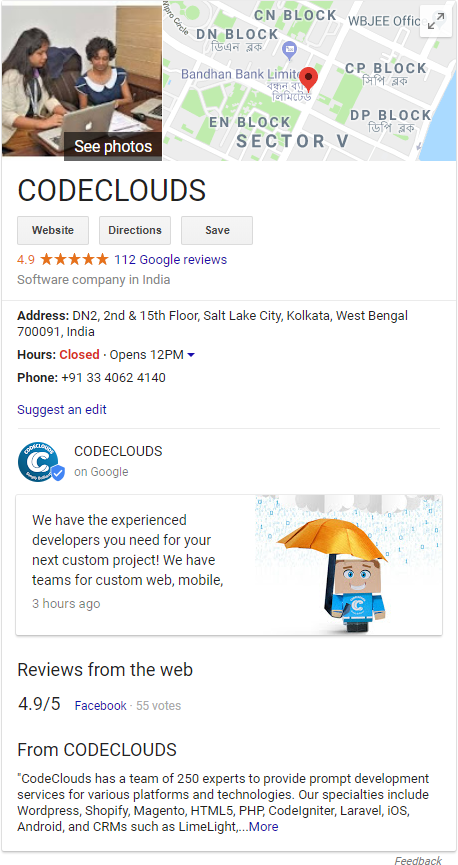
The first test of this new feature goes all the way back to the 2016 US election, where candidates were able to utilize this new feature to communicate directly with people who were searching them.
By early 2017, Google Posts were rolled out to many prominent public figures and organizations. Later that year, the feature was opened to everyone using Google My Businesses.
Google Posts are managed from the “Posts” tab on the My Business panel. In this blog post, we’ll go over how to take advantage of Google Posts, and what you need to consider to make the ideal post. You may also want to consider seeing what you can do to improve your page ranking for relevant searches before doing Google Posts.
Type of Content
What to put on a Google Post depends entirely on what kind of content you have on your site, and what kind products or services your site offers, if any. If you are a news site, it would probably benefit you put the latest featured article here for example. If you are operating an e-commerce site, something you want to promote, possibly a sale or a particular item, should go here.
A restaurant could show something that looks tasty in the picture with some text to go with it, possibly that day’s specials. If you offer services, a blurb about what you can offer the potential clients is a good idea. This is what we do.
Be sure to check out Google’s content policy for posts.
Post Lifespan
By default, all posts have a week long expiration date. This allows the posts to be fresh and relevant to current events or promotions. You cannot simply copy one weeks post into the next week, so you’ll need to have plenty of fresh content ready. Old posts will show when users click on them.
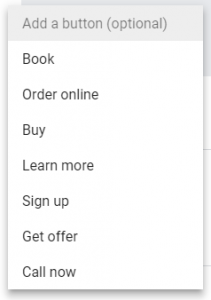
Buttons
Most post types allow for an optional button. You can choose from a list of button types shown left. In this button, you place a custom link, or for the “Call Now” option a phone number.
Text
The accepted length is 100-300 words, and between around 100-120 characters will be shown on desktop, cut to the nearest word. This is determined by the width of the panel on desktop, so you can’t make it exact.
On mobile, the amount of text shown will change with the screen size, and can possibly even show the whole text on some devices.
Image Size
The dimensions of the image also change on desktop wildly, and as a general rule you’ll want to center the subject as much as possible. The sizes of a regular post are 187x 140, 140 x 140, 250 x 130, and oddly the widest one is the smallest screen width on desktop. If users are viewing the post directly, the size will be 406 x 304. Google requires posts be at least 720 x 540 and less than 5000 x 5000.
On mobile, the image size is much simpler, and will be between 139×140 and 187 x 140 depending on screen width.
Regular Posts (What’s New)
With a regular post, a picture and some text will be shown with an optional button. These posts will show up with the search results for 7 days after they are created, and keeping best practices in mind you should probably make a new Google Post every week. If you have made more than one post in the past 7 days, they will show up in the form of a carousel.
Event Posts
Posting an event allows you to pick a date range and the post will stay up for that duration. Note that it’s probably not a good idea to abuse this to get around the expiration date of regular post. This should be for things like sales, special events like concerts, and other things with a date or finite time range.
In addition to the same 100-300 character text and optional buttons as regular posts, events allow you to have a title with a maximum length of 58 characters. “4th of July Sale” or “Get your Tickets” are examples of appropriate things to place in the title.
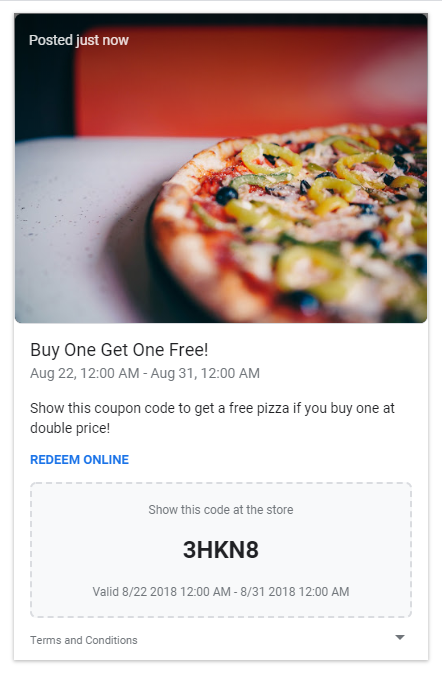
Offer Posts
Like event posts, offer posts expire on the set date the offer is over, and offer a 58 character title. There’s no button option on offers, but in its place you can put a link to redeem an offer which will show as “REDEEM ONLINE”.
One of the benefits of offer posts is you can also add an optional coupon code, which will show the dates of the post as the valid dates along with “show this code at the store”. This part cannot be customized.
Finally, you can add terms and conditions which will appear in a small collapsed section down below the coupon code. This too is optional. This is probably the most powerful of the options provided by Google Posts.
Product Posts
The last type of post is a product post. You can put a product name up to 58 characters, a price or price range in you local currency only, a button, and 100-300 words to describe the product. Only the button is optional.
Performance tracking
While Google Posts show you basic view counts, they currently do not integrate with Google Analytics Automatically. By default, Google Posts will show their total views and you can see you total views and clicks in the My Business Posts panel, and that’s it. This is where a UTM code for the option button link is a good idea, and can give you a lot more insight to performances of posts by treating them like an ad campaign.
Automatically submit Google Posts
In the Google My Business API, support for Posts was added in version 4.0 near the end of 2017. This means you can now utilize the API to have posts made with things like the latest news post from your website, all automatically. Of course to do that, if you don’t have the development skills you’ll need to get the help of a professional development service who can help you take advantage of the benefits of doing Google Posts through the API.

Share this article
137 reads